Medica EasyRA
Configuration Guide
Before you start
- Make sure the Lantronix is plugged into the workstation (the PC, not the EasyRA machine itself) , (Serial port is title "LIS) and configured
- Make sure the device is added to the Relaymed Software Agent (port is matching the Lantronix setting)
Configure the device
- Touch the Diagnostics/Maintenance/Setup icon -it will be at the top of the screen (not listed vertically like below image)
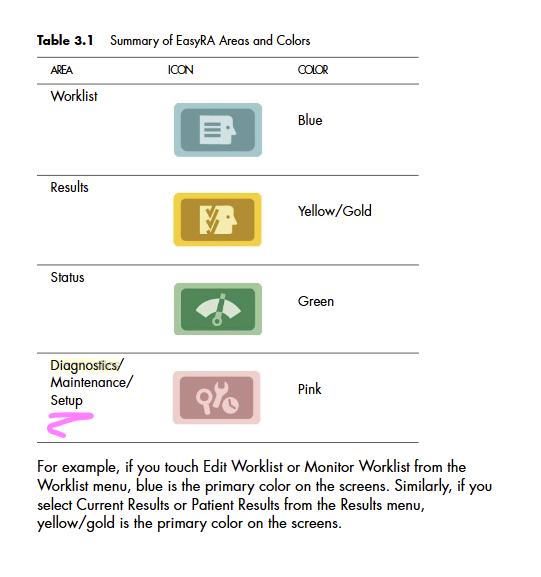
- Then touch Setup. If Security is enabled, the Security Login dialog displays:
_mceclip0-png.png?width=368&height=211&name=Medica%20EasyRA%20Configuration%20Guide%20()_mceclip0-png.png)
- Enter your password. If you are not the Supervisor or do not have a Technician password, you cannot access this function.
- Touch the System submenu. The System Setup screen displays:
_mceclip1-png.png?width=351&height=569&name=Medica%20EasyRA%20Configuration%20Guide%20()_mceclip1-png.png)
- Touch LIS. If you do not have the LIS option, LIS will be displayed in gray, rather than black.
- Touch Settings
_mceclip2-png.png?width=603&height=780&name=Medica%20EasyRA%20Configuration%20Guide%20()_mceclip2-png.png)
-
To change the LIS configuration information, touch the Modify button:
_mceclip4-png.png?width=670&height=448&name=Medica%20EasyRA%20Configuration%20Guide%20()_mceclip4-png.png)
-
The screen is expanded, so you can add the LIS configuration or modify the current entries
_mceclip5-png.png?width=670&height=468&name=Medica%20EasyRA%20Configuration%20Guide%20()_mceclip5-png.png)
-
Set up the following:
-
Connection: Enabled
-
Device ID: Your own identifier
-
Com Port: 1-4 (where the Lantronix is plugged in)
-
Baud Rate: 9600
-
Hardware Handshake: Disabled
-
Barcode with Checksum: Disabled
-
-
When you are done entering the LIS configuration, touch Enter:
_mceclip6-png.png?width=56&height=67&name=Medica%20EasyRA%20Configuration%20Guide%20()_mceclip6-png.png)
-
To send an LIS sample message:
-
Touch the Diagnostics/Maintenance/Setup icon, and then touch Setup. If Security is enabled, the Security Login dialog displays.
-
Enter your password. If you are not the Supervisor or do not have a Technician password, you cannot access this function.
-
Touch the System submenu. The System Setup screen displays.
-
Touch LIS. If you do not have the LIS option, LIS will be displayed in gray, rather than black and cannot be selected.
-
Touch Send LIS Sample.
_mceclip2-png-1.png?width=603&height=780&name=Medica%20EasyRA%20Configuration%20Guide%20()_mceclip2-png-1.png)
-
Notes on Quality Control
The interface not sending the order part of the message, therefore to differentiate between PTs and QCs, prefix the MRN with 'QC' and it will be process as a quality control.
To send actual tests to Relaymed:
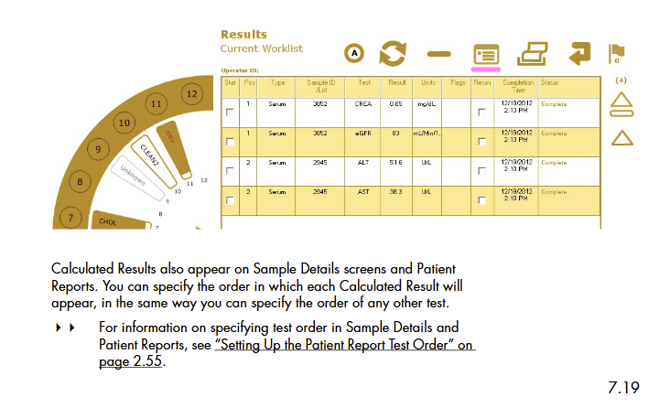
Go to Results > Click Icon highlighted above ^
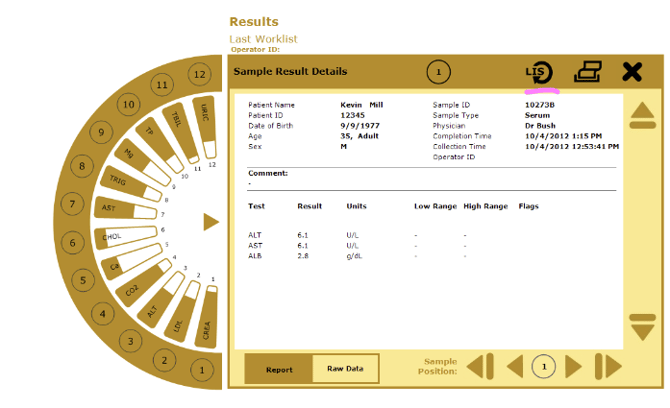
Select the Sample Position for the analyte and click the LIS symbol highlighted above ^